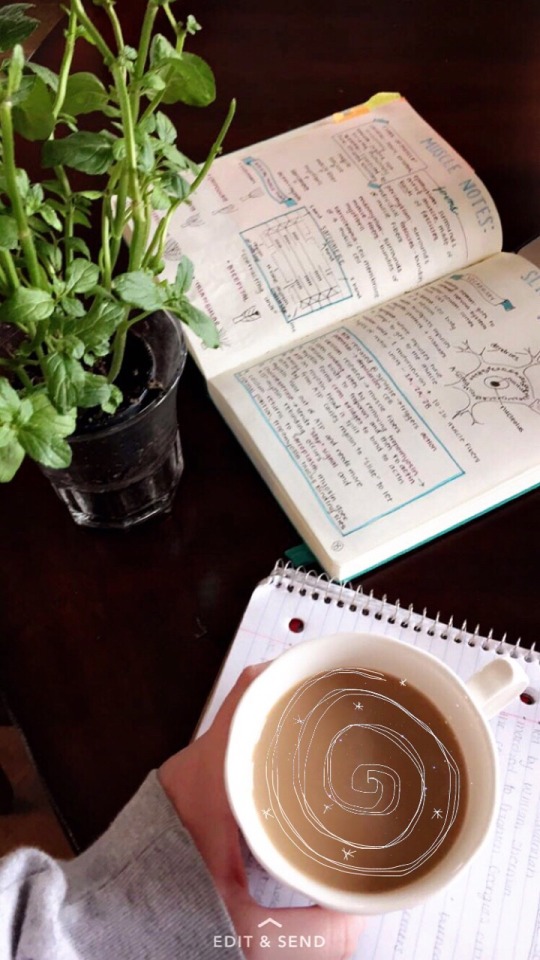How I Use Notion #1: Mega Assignment List
how i use notion #1: mega assignment list
i promised i would update this from last year, and decided to do a walkthrough for @sleepanon!
i’ve taken my school bujo-ing digital for the past year, so i’m going to create a mini-series of how i’ve tinkered with notion to make it work for me! there’s a fair learning curve to it, so my inbox is open for questions if you have any from my posts (not notion in general. ..i’m not an expert lol).
step 1: start a new page! under database, select table

step 2: rename the labels to assignments and class (leave Files alone) for now. you can also title the page and add icons/covers


step 3: select the files label, then under ‘property type’ change it to ‘date’ (this is for deadlines–i start with my official syllabus dates)

ALSO a part of step 3, but after changing to the deadline property, add another one! click that next label, and follow the same menu as above, but select checkbox to give you an option to ‘complete’ your tasks:

step 4: in the ‘class’ row (the first blank after the label), type in a course name to create a tag. once you do so, you can select the tag to edit it or change colors // you can repeat this step as many times as you need to for your assignments. i like to do my entire semester at once since i work ahead of the syllabus, but it might be good to take it month by month!

step 5: now, let’s add the calendar view. on the lefthand side, ‘add view’, name it, then select calendar (not just highlight like me, but click it!)

step 6: you should now see your assignments on the calendar. on the right side (top) of the calendar, click ‘properties’ and turn everything on!


you can also filter the calendar to only show completed/non completed tasks or by class:


and you can click on any assignment to open it, and add further properties:

again, if you have any questions about this, please let me know!
More Posts from Rorganized and Others


dissertation proposal: sent out
three papers worth 100% of my grade and three thousand words each: to be thought of at a later date



Our Sunday study sessions on Zoom 👩🏻💻👩🏼💻👩💻
Also, I’m rewatching the 13th for my upcoming presentation. The American justice and prison system makes me furious.
-
 swirlspill reblogged this · 1 month ago
swirlspill reblogged this · 1 month ago -
 blisssfuldreaming liked this · 3 months ago
blisssfuldreaming liked this · 3 months ago -
 oneuponinadream liked this · 11 months ago
oneuponinadream liked this · 11 months ago -
 dispboofpackvor liked this · 1 year ago
dispboofpackvor liked this · 1 year ago -
 neliresu liked this · 1 year ago
neliresu liked this · 1 year ago -
 chailogica reblogged this · 1 year ago
chailogica reblogged this · 1 year ago -
 chailogica liked this · 1 year ago
chailogica liked this · 1 year ago -
 castelltales liked this · 1 year ago
castelltales liked this · 1 year ago -
 codawithcurse reblogged this · 1 year ago
codawithcurse reblogged this · 1 year ago -
 rocky-roads liked this · 2 years ago
rocky-roads liked this · 2 years ago -
 minicactus reblogged this · 2 years ago
minicactus reblogged this · 2 years ago -
 jack-of-all-blades liked this · 2 years ago
jack-of-all-blades liked this · 2 years ago -
 ginnyisagenie liked this · 2 years ago
ginnyisagenie liked this · 2 years ago -
 hope441 liked this · 2 years ago
hope441 liked this · 2 years ago -
 theuniquelee liked this · 2 years ago
theuniquelee liked this · 2 years ago -
 letscandyme liked this · 2 years ago
letscandyme liked this · 2 years ago -
 blooming-reverie liked this · 2 years ago
blooming-reverie liked this · 2 years ago -
 ohmyanja liked this · 2 years ago
ohmyanja liked this · 2 years ago -
 feynmanss reblogged this · 2 years ago
feynmanss reblogged this · 2 years ago -
 sparklesribs reblogged this · 2 years ago
sparklesribs reblogged this · 2 years ago -
 ecstasych1ld liked this · 2 years ago
ecstasych1ld liked this · 2 years ago -
 uvindi reblogged this · 2 years ago
uvindi reblogged this · 2 years ago -
 uvindi liked this · 2 years ago
uvindi liked this · 2 years ago